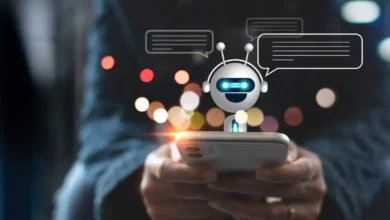Top 10 Settings for Optimal Performance and Personalization Of Your Androids

In the dynamic landscape of Android smartphones, the Samsung Galaxy S23 Ultra stands out as a powerhouse of innovation and capability. While default settings offer a functional experience, a deeper dive into the phone’s settings can unveil a world of possibilities to enhance performance, fortify security, and personalize your Android adventure. In this comprehensive guide, we explore the top 10 settings to elevate your Samsung Galaxy S23 Ultra experience.

Review and Manage Installed Apps
Navigate to the “Apps” submenu under settings to embark on a journey through your device’s installed applications. This is not just a routine check; it’s an opportunity to fine-tune your phone’s functionality. Scrutinize app permissions, disable redundant apps, and regain control over your device. The strategic removal of unused apps not only frees up valuable space but also mitigates potential security risks.
Prune Unused Apps with Precision
We’ve all been there—apps downloaded with enthusiasm, only to be forgotten. Head to the Google Play store, access “Manage apps & devices,” and unleash the power to uninstall and organize. Identify and purge apps that linger unused, enhancing both security and device efficiency.
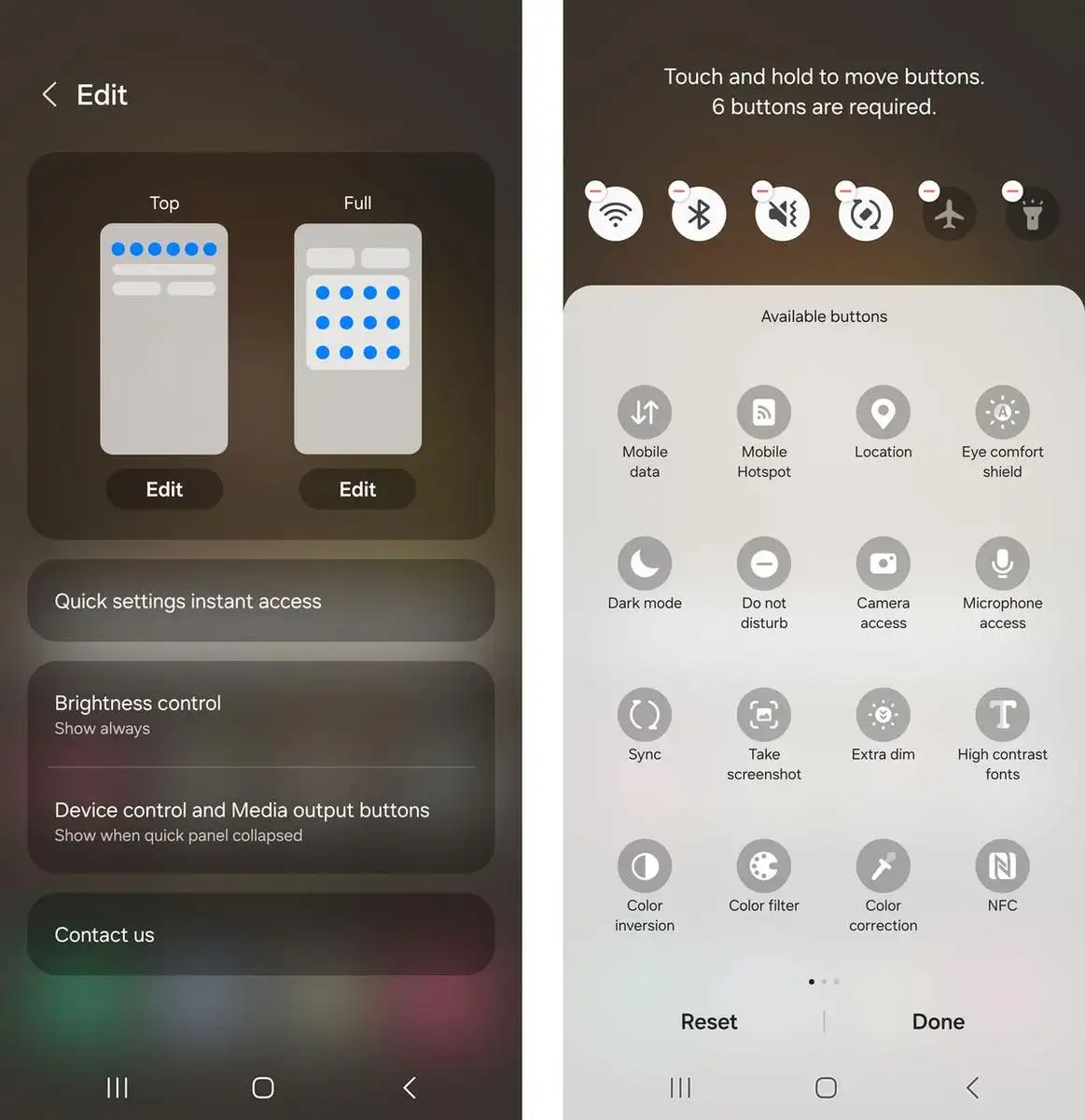
Lock Down Security for Maximum Protection
Security is paramount. Dive into the “Security and Privacy” section to fortify your phone’s defenses. Activate “Find My Mobile” or “Lost Device Protection” to locate your phone and safeguard your data. Enable Google Play Protect and Auto Blocker in Android 14’s security menu to ensure real-time scanning for potential threats. Utilize the Permission manager for a comprehensive view of app permissions, empowering you to fine-tune access settings.
Add Emergency Contacts and Enhance Safety
Under “Safety and Emergency” settings, go beyond the ordinary by adding emergency contacts or medical information to your lock screen. This proactive measure ensures quick access to vital information in critical situations. Additionally, explore the option to silence notifications while driving, promoting a distraction-free driving experience.
Optimize Battery Usage for Efficiency
Unleash the full potential of your device’s battery by customizing charging settings. In the “Battery” menu, confirm the selection of “fast charging” and “fast wireless charging.” Delve into “background usage limits” to ensure inactive apps are efficiently put to sleep, preventing unnecessary battery drain. Discover the option for “wireless power sharing,” allowing you to share your phone’s power with other compatible devices.
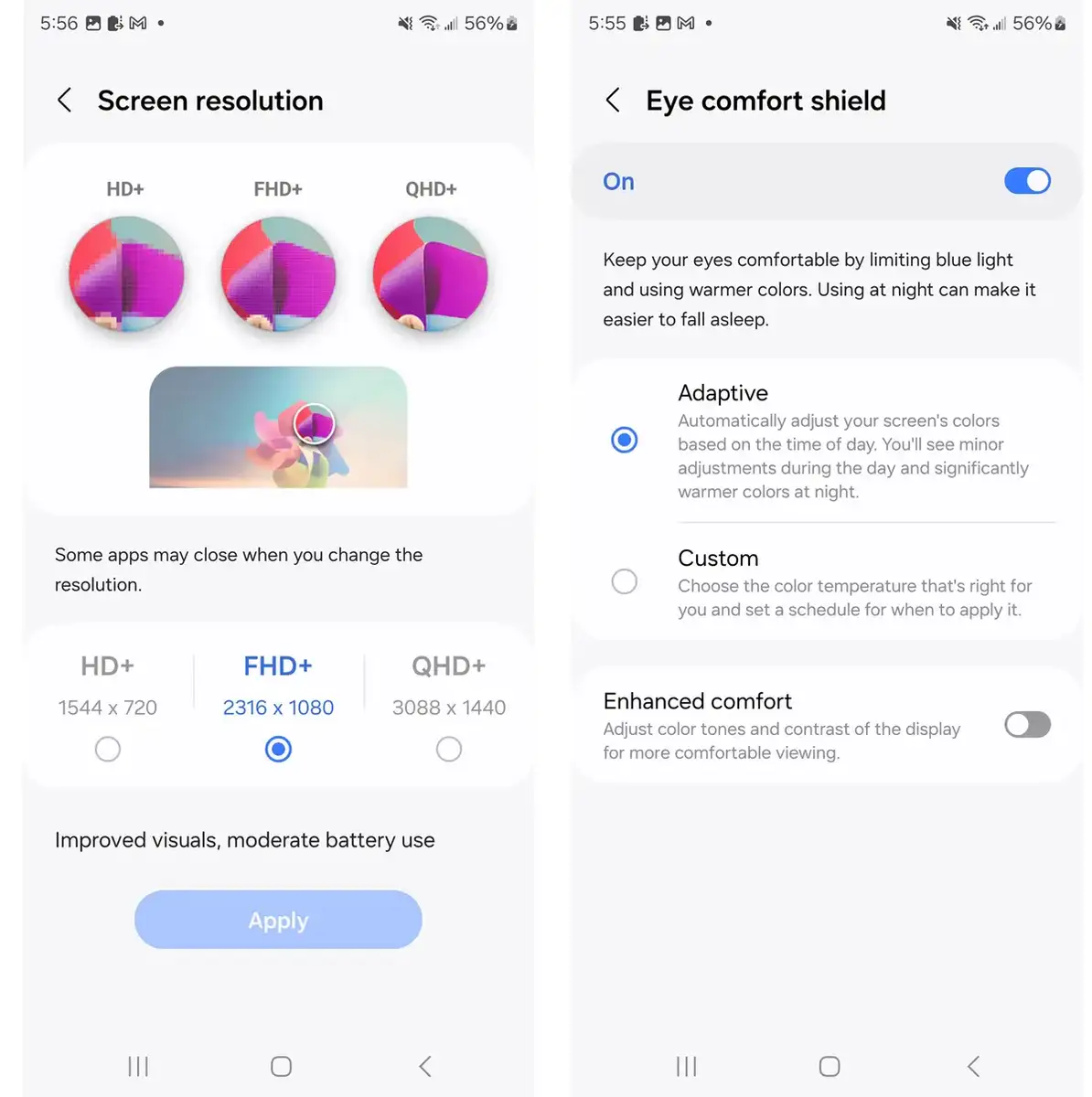
Fine-Tune Display Settings for a Visual Delight
Navigate to the “Display” menu to personalize your visual experience. Choose between light or dark mode, considering both aesthetics and battery optimization. Disable “adaptive brightness” to conserve battery life. Set a minimal screen timeout to balance security and battery preservation. Explore “Eye Comfort Shield” to minimize blue light exposure, tailoring it to your preferences. Adjust the “screen resolution” to find the perfect balance between clarity and battery consumption.
Customize Notifications for a Seamless Experience
In the era of Android 14, notifications transcend mere alerts. Head to “Notifications” to tailor your lock screen notifications. Interact with notifications directly and curate your lock screen experience. Exercise control over your privacy by selectively enabling or disabling lock screen notifications.
Choose Modes and Craft Routines for Effortless Adaptation
For those with predictable schedules, the “Modes and Routines” section offers pre-configured and customizable modes. Tailor your phone’s settings for different environments or activities, ensuring a seamless transition between work, sleep, exercise, and more. Craft personalized routines to align with your daily life.
Confirm Backup Settings for Data Security
Prepare for the unexpected by securing your data through proper backup settings. Head to “Accounts and Backup” and explore Google Drive’s “Backup Data” settings. Android seamlessly backs up app data, messages, call history, device settings, and Google account data. Ensure your photos and videos are backed up through Google Photos, offering a comprehensive safety net for your valuable data.
Edit the Quick-Access Settings Menu for Efficiency
Efficiency is key, and the quick-access settings menu plays a pivotal role. Customize the icons that adorn this menu for swift access to frequently used actions. Prioritize actions based on your preferences, ensuring that the essentials are at your fingertips.
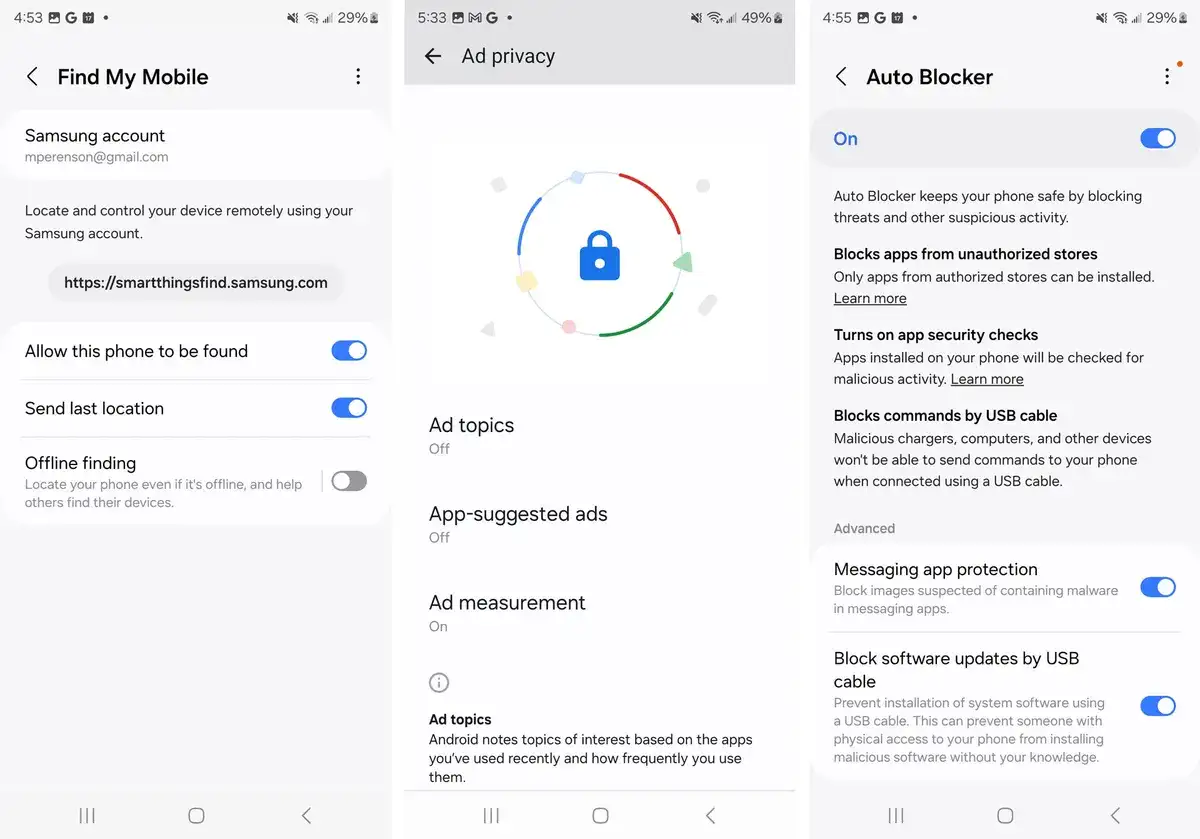
Conclusion
Your Samsung Galaxy S23 Ultra is not just a smartphone; it’s a customizable powerhouse waiting to be optimized. By implementing these top 10 settings, you’re not merely personalizing your device; you’re unleashing its true potential. Elevate your Android experience, and let your Samsung Galaxy S23 Ultra stand out in the crowded landscape of smartphones. See more